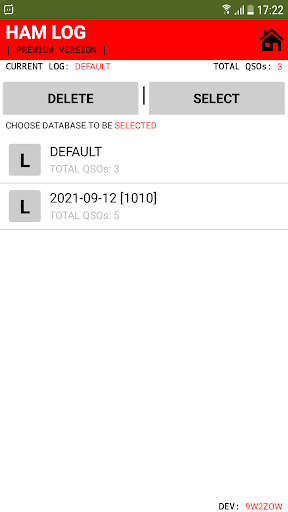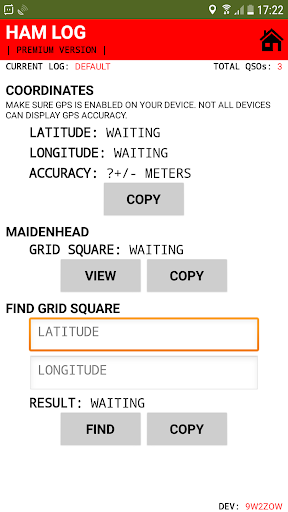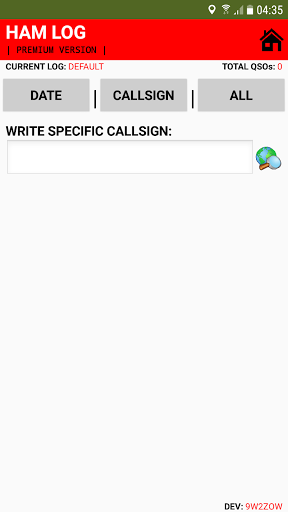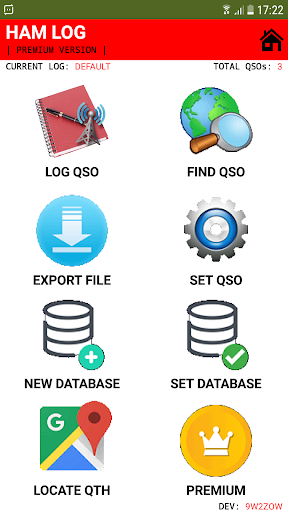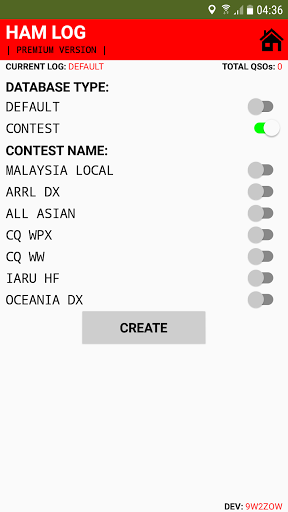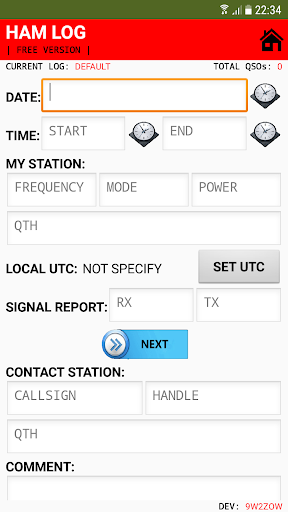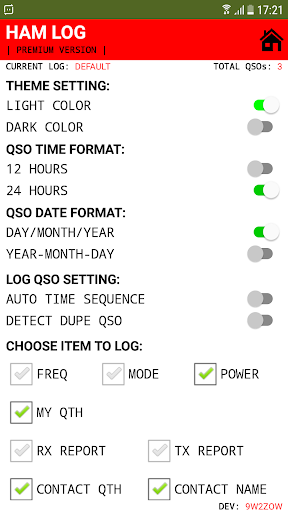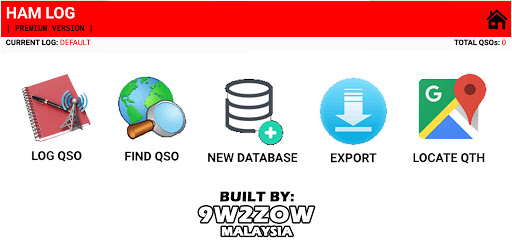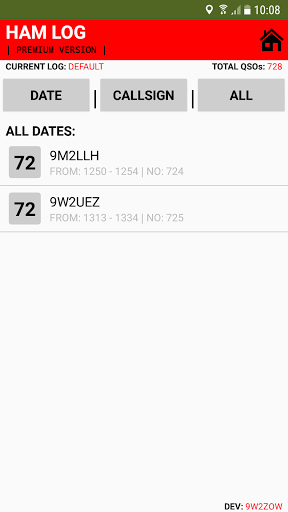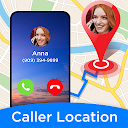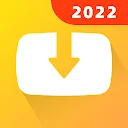ADVERTISEMENT

Ham Log | QTH Locator | My UTC
Tools
4.1
10K+
Editor's Review
[INTRO]
Ham log will allow user to log, delete or edit your amateur radio communication.
[MULTIPLE LANGUAGES]
Currently HamLog support 7 different languages. All languages database is updated automatically. No need to update HamLog app. Just wait for the pop-up update notification.
1. English.
2. Malay.
3. German.
4. Polish.
5. French.
6. Spanish.
7. Japanese.
If you want to help to translate HamLog into your language, just let me know.
[PERMISSION REQUIRED]
HamLog can be used without need any important permissions. Below permission can be disabled at any time.
1. External Storage: Only required when you want to use “Restore” or “Merge” file features.
2. Location: Only required when you want to use “Locate QTH” feature.
[FEATURES]
1. “Find Grid” feature. Just fill in correct latitude and longitude.
2. “Auto Time Sequence” feature for each log when using “Next” button. So, you don’t need to add end time button to save the log.
3. “New Database” feature that support multiple QSO log.
4. “Contest” feature option when create new QSO log. Next you can export your log in “Cabrillo” format. The file will be named HamLog.log file and located in your HamLog folder.
5. Log multiple contacts just by using “Next” button function.
6. Find “Local UTC” function. This feature do not require internet connection. You can also choose your local UTC manually.
7. “Find QSO” feature. Its have 3 major button. “Callsign” button which allow user to search via callsign. “Date” button that allow user to search via specific date. Lastly, is “All” button which will list out all the saved dates. So, user just need to choose which date to review all the saved QSO for that date.
8. Detect “Dupe” feature. Now, you can know if the callsign entered is already is your log or not.
9. Auto QTH Locator will tell your latitude, longitude and and 6 digit maidenhead locator. Yet, it required your phone GPS function to be switched on first.
[HOW TO SEARCH USING KEYWORDS]
1. User can search using three different symbols which are "*", "_" or "+".
2. Just add star "*" symbol after any keywords. This function allow user to find specific item that must have this one piece of text.
3. Just add underscore "_" symbol between two keywords. This function allow user to find specific item that must have this two pieces of text.
4. Just add plus "+" symbol between two keywords. This function allow user to find specific item that have one of this two pieces of text.
5. For dates must include separator symbol "/" or "-".
[HOW TO EXPORT ADIF FILE]
1. To use this feature, you must set your local UTC. Next, you will need to set ‘Start Log‘ number and ‘End Log‘ number. This number, you can get it in you ‘Find Log‘ page.
2. HamLog will convert your local time to UTC automatically. However there will be some problem related to date conversion.
3. So, in HamLogA.adi, there will be ‘Date Error‘ section which tell you how many date that you need to fix it by yourself.
4. HamLog has add clue how to change the data, whether you need to add 1 more day or subtract 1 more day. If the error printed is ‘-Err’, then you will need to subtract. If the error printed ‘+Err’, then you will need to add.
[HOW TO RESTORE DATABASE]
1. To restore old database, you must copy ‘HamLog_Restore.txt‘ file into your new handphone. Please make sure that file is added in the correct folder of your handphone.
2. Location for folder is different based on android version as follow:
– Android 9 and below: Add restore file in HamLog folder in the internal storage.
– Above android 9: Add restore file in Download folder in the internal storage.
3. Next, you can click “Restore File” button in the set QSO page. This function will reset your current datas.
4. If you want to keep your current database, please click “Merge File” button.
Ham log is fully designed by using MIT App Inventor 2. Regards, 9W2ZOW.
ADVERTISEMENT