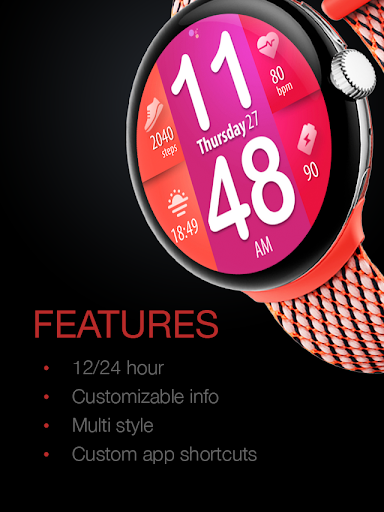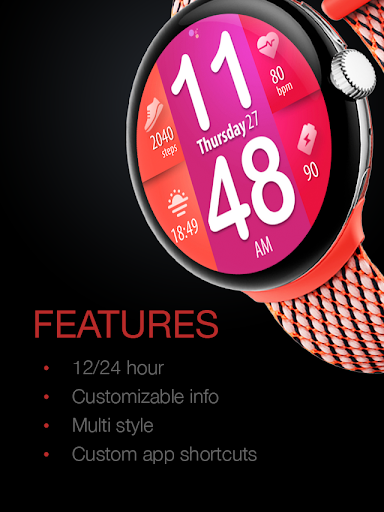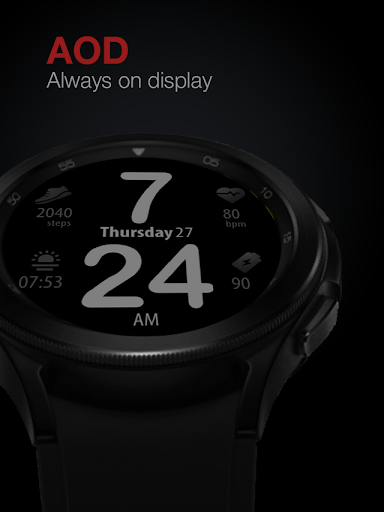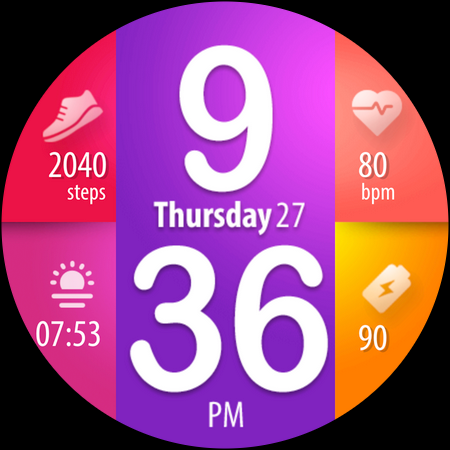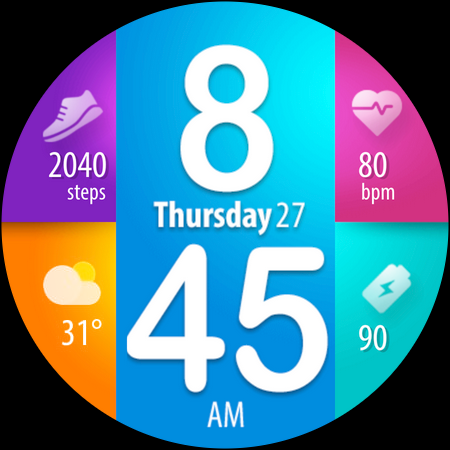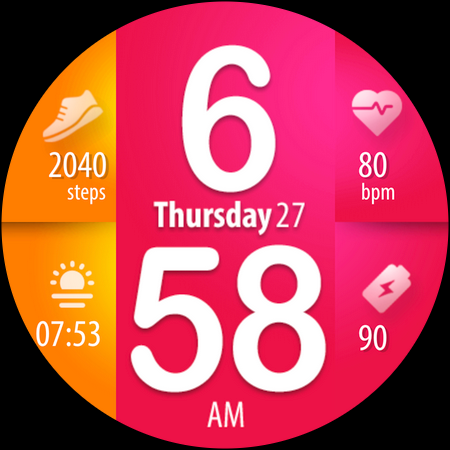ADVERTISEMENT

UsA Lollipop Tiles - USA138
Lifestyle
100+
Editor's Review
Colorful tiles with individual custom styles watch face. Combine and mix them together and make it your unique combination. 1 tile is reserved for a custom complication, best fit for weather information with an icon, please set it up when launching the watch face for the first time.
This watch face requires Wear OS API 28+. Compatible with Galaxy Watch 4/5 Series and newer, Tic Watch, latest Fossil, and many others.
Installing may take a few minutes, and you can find the watch face on the "add watch face" menu on the watch (check the companion guide). Tap and hold the current watch face, scroll to the far right, and tap the (+) add watch face button. Find the watch face there.
Features:
- 12/24 hour mode
- Up to 100.000 tiles color combinations (10 styles for each tile)
- Heart rate, battery, step info
- 1 tile for custom complication with icon, recommended for the weather. Please set the complication when first running the watch face
- 1 custom app shortcut
- Special Designed AOD
To show the heart rate, stay still and tap the heart rate area. It will blink and measure your heart rate. The heart rate will be shown after the successful reading. The default usually shows 0 before the reading is complete.
Tap and hold the watch face and go to the "customize" menu (or settings icon under the watch face) to change the styles and also manage the custom shortcut complication.
To change between 12 or 24-hour mode, go to your phone date and time settings and there is an option to use 24-hour mode or 12-hour mode. The watch will sync with your new settings after a few moments.
Special designed Always On Display ambient mode. Turn on the Always On Display mode on your watch settings to show a low-power display on idle. Please be aware, this feature will use more batteries.
Installation and troubleshooting guide here:
https://developer.samsung.com/sdp/blog/en-us/2022/11/15/install-watch-faces-for-galaxy-watch5-and-one-ui-watch-45
Join our Telegram group for live support and discussion
https://t.me/usadesignwatchface
ADVERTISEMENT